Borderlands 2 - Gain Performance And Improvements With .ini File Tweaks
2 posters
Page 1 of 1
 Borderlands 2 - Gain Performance And Improvements With .ini File Tweaks
Borderlands 2 - Gain Performance And Improvements With .ini File Tweaks
You’ll find your .ini files here: C:\Users\%USERNAME%\Documents\My Games\Borderlands 2\WillowGame\Config\
Make sure you back up your config and save game data
All credits goes to GameFront: http://www.gamefront.com/how-to-improve-borderlands-2-with-ini-file-tweaks/2/
Make sure you back up your config and save game data
Disable Startup Movies
This will allow you to turn off the various logos when the game starts up. They’re already skippable with a quick click, but this allows you to deactivate all of them.
In WillowEngine.ini, find these lines:
[FullScreenMovie]
StartupMovies=2K_logo
StartupMovies=Gearbox_logo
StartupMovies=NVidia
StartupMovies=Loading
SkippableMovies=2K_logo
SkippableMovies=Gearbox_logo
SkippableMovies=Attract
SkippableMovies=NVidia
Then, add a ; in front of each “StartupMovie” line. The result will be this:
[FullScreenMovie]
;StartupMovies=2K_logo
;StartupMovies=Gearbox_logo
;StartupMovies=NVidia
;StartupMovies=Loading
SkippableMovies=2K_logo
SkippableMovies=Gearbox_logo
SkippableMovies=Attract
SkippableMovies=NVidia
And you’re done — none of the usual logos will load when you start up Borderlands 2, and you’ll get into the game quicker.
Disable Framerate Smoothing
This might help you get better performance if you’re having some graphical issues.
In WillowEngine.ini, find this line:
bSmoothFrameRate=TRUE
If it’s set to TRUE, you can disable it by setting it to FALSE, like this:
bSmoothFrameRate=FALSE
Disable Black Outline Shader
You know that big black outline that surrounds most objects and gives them a more cartoonish look? It’s cool, but removing it is another way you can tone down the graphical requirements of Borderlands 2 to get it to run better.
In WillowEngine.ini, find this line:
DefaultPostProcessName=WillowEngineMaterials.WillowScenePostProcess
To turn off the shader, you need to make adjustments to the line — namely, remove both instances of the word “Willow,” so it looks like this:
DefaultPostProcessName=EngineMaterials.ScenePostProcess
Disable Cel Shading (or whatever it is)
In WillowEngine.ini, find the same line as above:
DefaultPostProcessName=WillowEngineMaterials.WillowScenePostProcess
and change it to:
DefaultPostProcessName=WillowEngineMaterials.RyanScenePostProcess
That will remove the black outline shader as above, and also disable the cel shading effect to make the graphics slightly more realistic and add more contrast on surfaces. You’ll also get a pretty marked performance boost, because these shaders take a fair amount of processing power.
Disable Shadows and Lighting to Boost Performance
In WillowEngine.ini, find these lines (all of which are under [SystemSettings] but not all of which are together:
DynamicLights
DynamicShadows
bAllowLightShafts
Set them all to “False.” The lines should look like this:
DynamicLights=False
DynamicShadows=False
bAllowLightShafts=False
If you’ve already knocked your graphical settings down to the minimums and are still having troubles with framerate, turning off those settings may help.
Reduce Texture Pop-in Time on Ammo
If you’ve noticed texture pop-up when you open loot containers and it’s irritating you, you can greatly reduce it or eliminate it with this alteration.
In WillowEngine.ini, find these lines:
MipFadeInSpeed0=0.3
MipFadeOutSpeed0=0.1
MipFadeInSpeed1=2.0
MipFadeOutSpeed1=1.0
Reducing the texture pop-in requires you to turn down the values by changing them all to zero. They should look like this:
MipFadeInSpeed0=0
MipFadeOutSpeed0=0
MipFadeInSpeed1=0
MipFadeOutSpeed1=0
Reduce All Texture Pop-in
You can also alter the time it takes for textures to render throughout the game. I’m unsure just how noticeable an effect this tweak actually creates, but it may make the game run a little smoother.
In WillowEngine.ini, find [SystemSettings].
Scroll down until you see a number of lines that start with the phrase TEXTUREGROUP.
On each of those lines, copy and add this text string: ,NumStreamedMips=0
Enable/Disable Reflections
You can turn reflections in water and other surfaces on and off independently of your other graphics settings if you choose.
In WillowEngine.ini, find these lines:
AllowImageReflections
AllowImageReflectionShadowing
Just switch the True/False value to turn them on or off. They’ll look like this:
AllowImageReflections=True
or
AllowImageReflectionShadowing=False
Boost Texture Resolutions
If you want to kick up the graphical fidelity of Borderlands 2, you can increase the resolution of some textures so they’ll look more like those of cutscenes. Expect this tweak to negatively impact your performance, however.
In WillowEngine.ini, find these lines:
MaxProcBuildingLODColorTextureSize
MaxProcBuildingLODLightingTextureSize
and change them to this:
MaxProcBuildingLODColorTextureSize=2048
MaxProcBuildingLODLightingTextureSize=2048
All credits goes to GameFront: http://www.gamefront.com/how-to-improve-borderlands-2-with-ini-file-tweaks/2/
 Re: Borderlands 2 - Gain Performance And Improvements With .ini File Tweaks
Re: Borderlands 2 - Gain Performance And Improvements With .ini File Tweaks
If I dont buy the game like I say it is cuz hmmmm I think that its more a game for guys, but then where do we play together, U promised to me ^^ 

Invité- Guest
 Re: Borderlands 2 - Gain Performance And Improvements With .ini File Tweaks
Re: Borderlands 2 - Gain Performance And Improvements With .ini File Tweaks
Ohhh its very old that 
Who Play this game ?? Miss it
The Intro is the same for PC, I like it^^
Who Play this game ?? Miss it
The Intro is the same for PC, I like it^^

Invité- Guest
 Re: Borderlands 2 - Gain Performance And Improvements With .ini File Tweaks
Re: Borderlands 2 - Gain Performance And Improvements With .ini File Tweaks
CHEATERSSSSSSSSSSS!!!!!111!!! 

caho- Veteran

- Posts : 514
Join date : 2012-02-27
Age : 45
Location : portugal
Gender :
 Similar topics
Similar topics» Players on Borderlands 2
» Borderlands 2 - Gun Show (about each type )
» Changes/Ideas We Would Like To See For Borderlands 3
» Borderlands 2 - GTTV
» Borderlands 2 - Review
» Borderlands 2 - Gun Show (about each type )
» Changes/Ideas We Would Like To See For Borderlands 3
» Borderlands 2 - GTTV
» Borderlands 2 - Review
Page 1 of 1
Permissions in this forum:
You cannot reply to topics in this forum
 FRONTPAGE
FRONTPAGE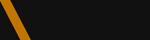
 Tagline
Tagline